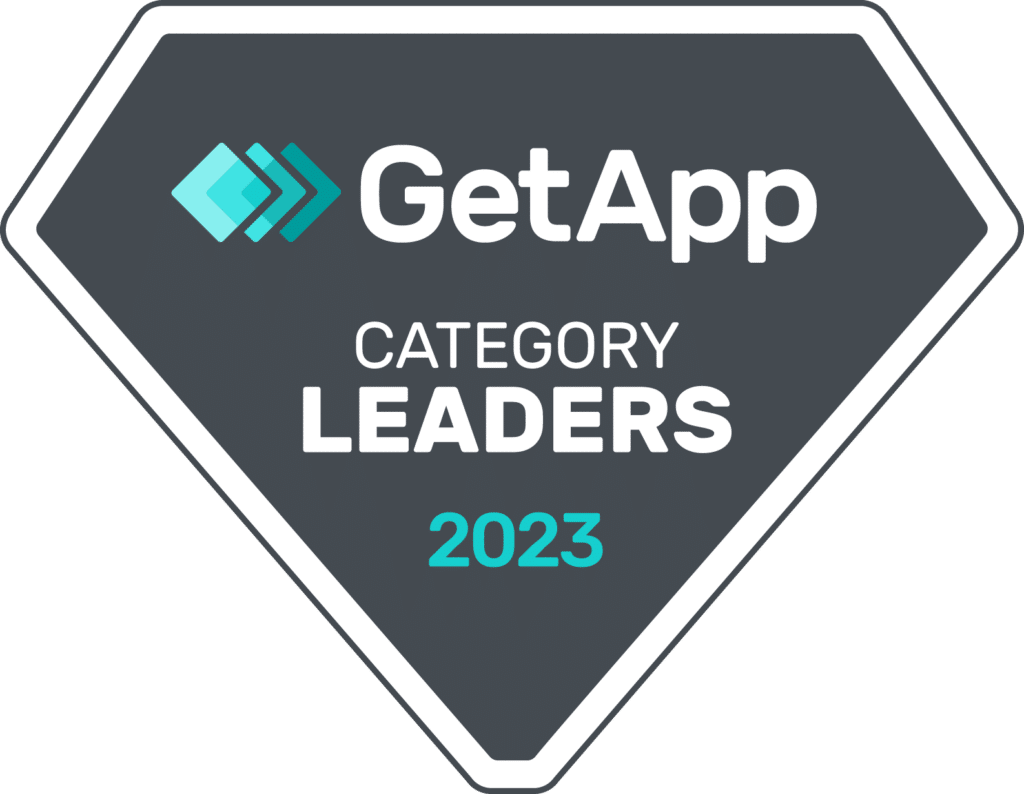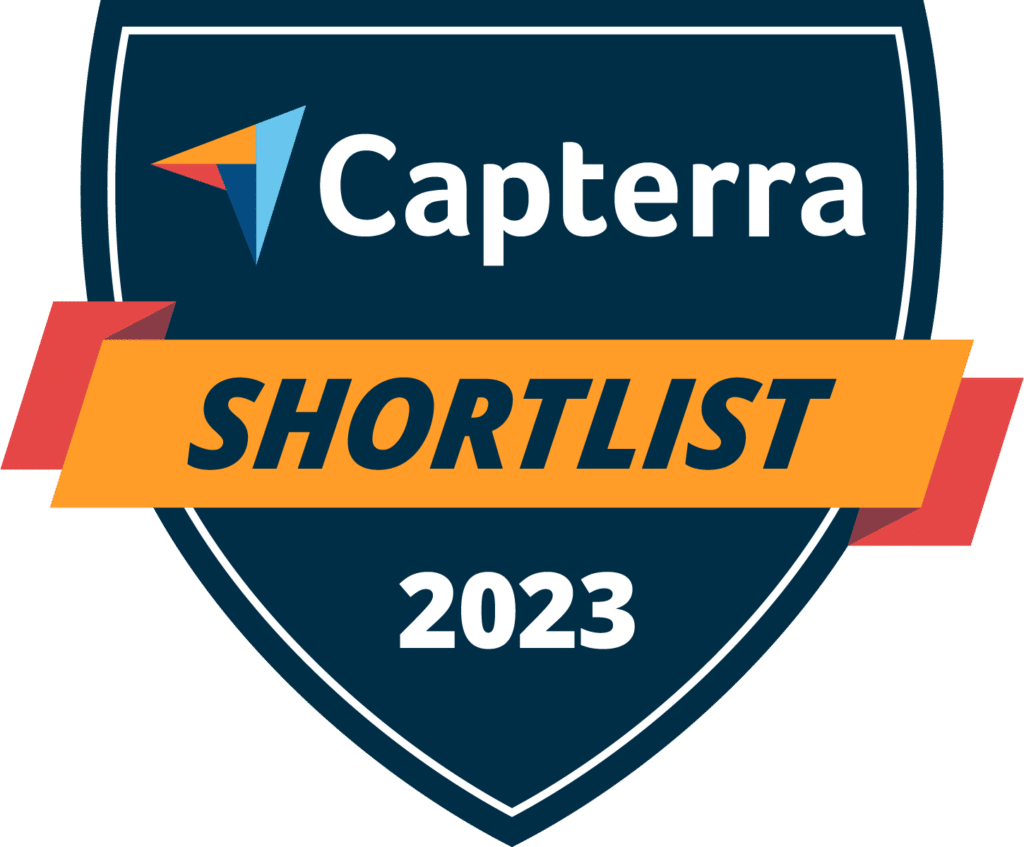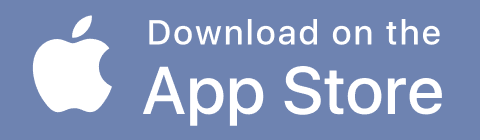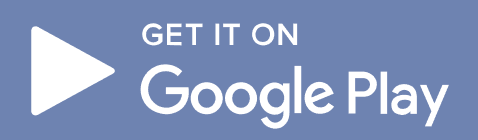Microsoft Teams has exploded in popularity in the past few years and is now the dominant communication and collaboration platform throughout much of the business world. Recent statistics demonstrate that Teams has 270 million monthly active users, while its competitor Slack has 18 million monthly active users.
There’s a lot to like about Teams, but in the beginning, it lacked PSTN capabilities to enable true business calling. Fortunately, Microsoft launched several new options to expand what Teams can do, including Operator Connect.
The Microsoft Operator Connect Program allows companies to bring a third-party provider into Teams to add PSTN calling. In addition, any Microsoft-approved PSTN carrier can be integrated, allowing organizations to bring their own carrier or choose a new one with ideal rates.
The expanded capabilities of Microsoft Teams play a significant role in its adoption throughout the modern workplace. Now, organizations can keep remote and hybrid workers connected with business voice services all within the Teams ecosystem.
However, one essential question remains: will you sacrifice any important calling features when using Microsoft Operator Connect?
Since the new feature was developed as an easy-to-use PSTN integration, some businesses mistakenly believe that they’ll be lacking core features by using it. Fortunately, you’ll still have all the same features your business requires, such as call queues, voice routing, auto-attendant, and plenty more.
It’s time to dispel this misconception and detail precisely what calling features and control you’ll have with Operator Connect. So read on to learn everything you need to know about everything you’ll be able to do with Operator Connect.
What is a Cloud Private Branch Exchange (PBX)?
A Private Branch Exchange (PBX) is a staple of voice calling services dating back to the early days of telecommunications. The PBX connects employees to telecom networks and stores business communications data, making it responsible for many calling features businesses require.
Legacy PBXs are mainly obsolete and have been replaced by cloud PBXs, virtualized services that provide the same functionality. One of the key benefits of a cloud PBX is making it broadly accessible to remote, hybrid, and mobile users regardless of where they are.
Who controls the PBX with Operator Connect?
Operator Connect allows you to bring your own provider for PSTN capabilities, so do they control the PBX?
No, the PBX is actually controlled by Microsoft. The Phone System add-on is part of the Teams license required to use Operator Connect, and the Phone System controls the PBX.
Your Operator Connect provider is responsible for requesting and provisioning new phone numbers, while the Teams admin center interface handles all the calling features your business needs.
Essential PBX features provided with Operator Connect
The Operator Connect provider handles your PSTN calls, which enables your business to make and receive external calls from traditional telephony networks. But once a call hits the cloud PBX from your provider, Teams takes over and abides by your configured calling features.
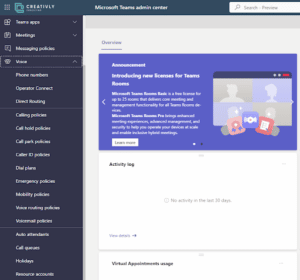
Take a look at the Teams’ Admin Center below. Our test account uses G12’s Operator Connect service, and you can see all the calling features available.
Every option on the left can be fully configured as necessary. So, let’s dive deeper into these features to determine any equipment required and how to configure them to fit your needs.
Auto-attendant
Most businesses will need an auto-attendant to process incoming calls, even those that don’t anticipate heavy call flow. The days of having a receptionist answer every incoming call are long gone, and an auto-attendant can help you greet and route calls.
Let’s look at how you can configure a new call flow for your auto-attendant:
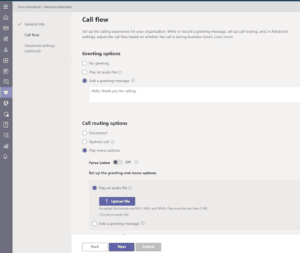
You can greet the customer with nothing, an audio file or a text-to-speech message. From there, you determine how to route the call. Most businesses want to play a menu, allowing you to upload a file or use another text-to-speech feature.
The ‘Advanced Settings (Optional)’ window allows you to further configure the following:
- Business hours
- After-hours call flow and routing
- Holiday call flows
- Dial scope, which determines who calls can reach from the auto-attendant
- Resource accounts, which allow you to assign specific numbers to accommodate complex scenarios
Holidays
This section works with the auto-attendant feature by allowing you to set up your own holidays. Once set up, you can use custom holidays to guide your auto attendant. This feature accommodates businesses globally rather than having pre-configured holidays that may not apply to everyone.
You can also use this feature if you’re having a day-long team-building event or any other scenario where nobody will be available to answer the phone.
Call queues
Call queues are the natural companion of an auto-attendant for many organizations. You’ll start with the attendant and then route them to the correct call queue, such as billing, customer support, and technical support.
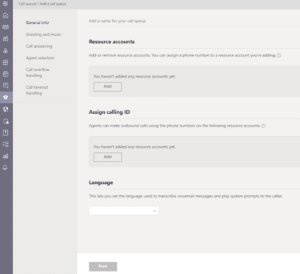
You have a wealth of options at your disposal to configure various call queues as necessary to allow your customers to reach enhanced support. Here’s the initial screen when creating a new queue, and each option on the left moves you through the workflow to customize and finalize the queue:
You’ll be able to create specific greetings and music, which the caller will hear after being directed to the queue by the attendant.
Next, you’ll be able to set call answering policies, agent selection, overflow handling, and timeout handling. If you have an existing call queue, you’ll likely already know which settings to use, but if you’re starting fresh, think about your business objectives and available agents to guide your decisions.
Voice routing
You likely will not use this option if you’re only using Operator Connect. However, if you have a more complex telecom setup involving Direct Routing, you can create specific Teams Direct Routing policies to help configure more complicated routing options.
Custom calling policies
The ‘Calling Policies’ window gives you immense control over various aspects of call handling for your organization. Here’s what you can control:
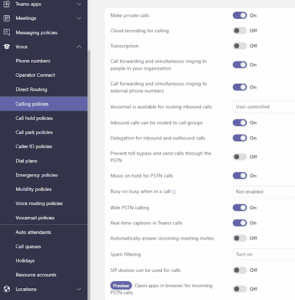
Your business has unique needs, requirements, and company policies that will dictate how you configure each option. Notable options include:
- Allow private calls
- Transcription
- Cloud recording
- Forwarding and ringing
- Hold for PSTN calls
- Web PSTN calling
- Real-time captions
- Automatically answer
- Spam filtering
Your IT administrator may already know how to configure these policies to meet compliance and security requirements. Otherwise, the default options will likely work unless otherwise specified by IT.
Call hold policies
The call hold policies section allows you to upload audio files to play while a user is on hold. This section is not for configuring complex policies for users’ hold capabilities, instead working in conjunction with call park policies and user management to dictate hold and transfer rules. You can upload a variety of options for later use.
Call park policies
Call park policies will be assigned to individual users or user groups based on your business needs. For example, a call park policy allows you to enable or disable parking, set timeout settings, along with start and end ranges for call pick-ups. In addition, these settings give administrators control over how long a user can be on hold, which is excellent for contact centers.
Caller ID policies
Caller IDs are essential, but businesses have unique objectives and needs that often require greater control. Configuring caller ID policies grants advanced control over how incoming and outgoing calls are displayed. Here’s a look at the options available:
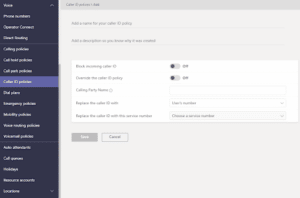
You can see how you can block incoming IDs, allow for policy overrides, and specify calling parties’ names. Specifying party names is also known as CNAM, a service that will display the registered name for the number even if they are not a known contact. Unfortunately, the availability of CNAM services is limited by region.
The last two options give you control over outgoing calls. “Replace Caller ID with” gives you the following options:
- User’s number
- Service number
- Anonymous
- Resource account
The last option allows you to specify the service number you want to display. For example, your inbound contact center may need to call customers back if the call drops. Instead of showing any specific information about the agent, you can display the public-facing customer support number.
Dial plans
Some organizations won’t need to configure dial plans, but others may wish to create them to meet specific needs.
A dial plan is a mechanism for translating the number dialed by an individual user into an alternate format, which is usually E.164, for authorization and routing.
The most common usage of dial plans is to create four-digit extension policies for users throughout your organization. However, you can also use them to route calls to a specific external number, for example, sending 0 to your Operator Connect provider’s helpline.
There are two scopes available for dial plans: service-scoped and tenant-scoped. Tenant-scoped plans are specific to your organization, while service-scoped is pre-defined for every country. So you’ll only be configuring tenant-scoped plans, and service-scoped plans will supersede any tenant-scoped plans.
Mobility policies
Your mobility policies determine the availability of Teams Phone Mobile features to your users. In this window, you’ll name a policy, describe it, and specify the mobile dialer to handle the call. Options for dialers are:
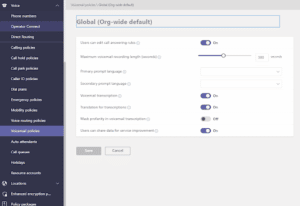
- Microsoft Teams, keeping the user within Teams to make their call
- Native Dialer, which is the standard dialer on the mobile phone
- User-controlled, giving users the option of which dialer to use
You’ll assign specific policies to users or groups in the user management area.
Voicemail policies
Voicemail is vital for most people in the business, but admins still need control over it to conserve resources or meet business needs. Here’s a look at the available options when creating or modifying a voicemail policy:
These options determine the length of an individual message and enable or disable transcription capabilities. These policies are assigned to specific users or groups.
The two language prompt options allow callers to indicate their language — these options guide transcription services.
Emergency policies
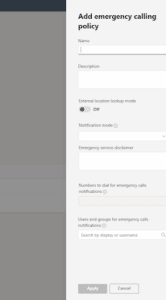
ou likely have emergency services requirements, depending on your country. The emergency policies section allows you to determine how emergency calls are handled. You’ll see the below side-pop out when creating or modifying a policy:
Carefully configure these settings in accordance with company policies and applicable regulations.
The ‘notification mode’ dropdown has the following options:
- Send notification only
- Conferenced in but are muted
- Conferenced in and are unmuted
This feature is used to notify other parties about an emergency call, such as security. The various options allow the designated party to listen in, contribute to the call, or simply be made aware that a call was placed.
Team up with G12 Communications for tier-1 Operator Connect services
Now you can see how using the Microsoft Operator Connect Program doesn’t require sacrificing control over call handling and essential features. Instead, you’ll have complete control over auto-attendants, call queues, voicemails, and everything else you need to manage incoming and outgoing calls.
Operator Connect allows you to make Teams a robust UCaaS solution by integrating true business calling. G12 Communications is a Microsoft-approved Operator Connect provider with affordable usage rates, high uptime, and fast customer service when you need it.
Are you ready to see who Operator Connect can improve your PSTN capabilities? Start your free 14-day trial today.